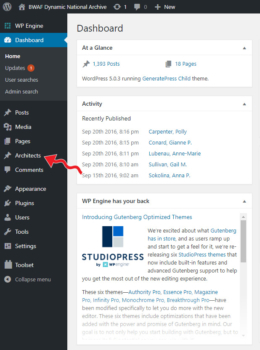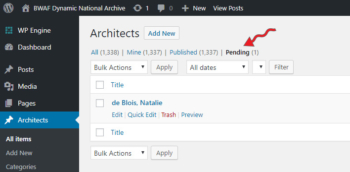Overview
All functionality works basically as it did in the previous website.
Architects may be browsed by Name, by Keyword, or Chronologically (by Year or by Decade).
Website users are instructed to browse or search for their subject before submitting a new entry. If they determine that the architect is not already in the DNA, they may enter a new architect using the Add a New Architect form.
Adding or editing entries requires the user to log in.
- Existing users retain their current roles (for example, info@bwaf.org is an Administrator).
- New users are given a role of Author. Authors can add new entries and edit the entries of other users. They do not have access to any administrative functions on the back end, such as adding plugins or modifying other users’ profiles or access.
Publishing
When a new architect is added or an entry is edited, it will go into a “Pending Review” state. It must be reviewed and published by an administrator before it appears in the DNA.
New entries can be published from the front end or the WordPress back end (the WordPress admin module, https://dna.bwaf.org/wp-admin/index.php).
Publishing from the front end is easiest:
- When a new entry is submitted or an entry is edited, specified administrators will receive an email notification. The email notification contains a link to the new or edited profile. The administrator can simply click the link, check the entry, and Publish it by clicking on the Publish button to the right of the entry.
- Administrators will also find a link to “View pending entries” on their “My account” page. This is a way to view all entries pending review. The entries still need to be checked and approved one at a time.
Publishing from the back end is also possible:
- Select “Architects” from the left column.
- Then, select “Pending” from the links across the top.
- For each pending architect, you can view the entry by selecting “Preview” beneath the architect’s name.
- Publish by clicking the front end publish button on the architect’s profile, or the back-end (blue) Publish button on the WordPress admin screen.
Special Considerations
Currently there is no way to assign a title to a website link (“Related Websites” on the Architect form) from the front end. If a URL is submitted it will appear on the published profile, but an administrator will need to go in on the back end to add the title. Jennifer will be happy to do this. This is a limitation of the Toolset plugin that processes the form data. It is expected that this limitation will be resolved at some point.